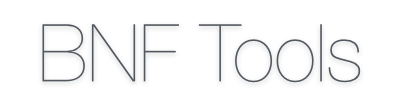Developer Guide BNF Tools
BNF Tools is a BNF editor and IDE based on xText.
Overview
This documentation includes hints related to the deployment of the tools as well as to the implementation of the following features:
- Grammar definition and code generation
- Validation
- Quick-fixing
- Generation of content from the BNF
- Formatting
- Outlining
- File import
- Deployment as Plugin
- Deployment as RCP (Rich Client Platform)
Grammar Definition and Code Generation
The xText grammer is defined in de.ugoe.cs.swe.bnftools.ebnf/de.ugoe.cs.swe.bnftools.ebnf/EBNF.xtext. The first rule is the Start e.g.:
EtsiBnf: 'grammar' name=ID ( type='/bnf'? ';' (importSection=ImportSection)? (bnfEntry+=BnfEntry)+ ) | ( type='/delta' ';' (importSection=ImportSection)? (deltaEntry+=DeltaEntry)* ) | ( type='/merge' ';' (importSection=ImportSection)? (mergeEntry+=MergeEntry)* ) ;
To turn this into a runable application the .mwe2 file in the same folder must be executed as MWE2 Workflow. After this, the whole project can be executed as an Eclipse Application for testing.
Validation
Validation allows to check for constraints and conditions within the BNF-Document. Validation rules can be defined in Xtend according to the general framework provided by xText in the file de.ugoe.cs.swe.bnftools.ebnf/de.ugoe.cs.swe.ebnf.validation/EbnfValidator.xtend, e.g.:
@Check
def void checkUnusedRule(Rule rule) {
var List<RuleReference> references = EbnfAnalysisUtils.findReferences(rule);
var List<Rule> references1 = EbnfAnalysisUtils.findReferences(rule,resourceDescriptions);
if ((references.size+references1.size == 0) && (rule.getRulenumber() != 1))
warning(unusedRuleDescription, EbnfPackage$Literals::RULE__NAME, unusedRuleDescription, rule.name);
}
The parameter can be any entity type from the previously defined grammar and the validation rule will be applied on every entity of this type. If the validation conditions are not met, a warning message will be produced and displayed next to the violating entity Instance in the editor. The other files in the package contain supporting methods for the validation, such as EbnfAnalysisUtils.findReferences(rule) or EbnfAnalysisUtils.findReferences(rule,resourceDescriptions), which provide functionality for finding rule references within a BNF file or within a set of BNF files.
Quick-fixing
Quick-fixing can be applied to warnings raised by violations of validation constraints. Quick-fixes can be defined in Xtend according to the general framework provided by xText in the file de.ugoe.cs.swe.bnftools.ebnf.ui/de.ugoe.cs.swe.bnftools.ui.quickfix/EbnfQuickfixProvider.xtend, e.g.:
@Fix(EbnfValidator.unusedRuleDescription)
def void fixUnusedRule(Issue issue, IssueResolutionAcceptor acceptor) {
acceptor.accept(issue, "Remove unused rule", "Delete the unused rule", "upcase.png",
[ element, context |
var Rule rule = element as Rule;
var IXtextDocument xtextDocument = context.getXtextDocument();
var ICompositeNode node = NodeModelUtils.findActualNodeFor(rule);
var int offset = node.textRegion.offset;
var String nodeText = node.text;
var int textLength = nodeText.length - 2;
xtextDocument.replace(offset, textLength, "");
])
}
The @Fix(EbnfValidator.unusedRuleDescription) annotation identifies the following method as a quick-fix for the corresponding validation warning, i.e. EbnfValidator.unusedRuleDescription in this case, which is raised by the validation rule defined above:
warning(unusedRuleDescription, EbnfPackage$Literals::RULE__NAME, unusedRuleDescription, rule.name);
The acceptor inside applies the changes in two possible ways:
- Change the Document itself (as shown in the example).
- Change the underlying Ecore model.
Generation
Generation allows the user to generate other files from a BNF document. In our case we create an intermediate .fo document, that can be transformed into a PDF or an RTF document by using Apache FOP. The generation of the intermediate .fo document can be customised in Xtend according to the general framework provided by Xtext in the file de.ugoe.cs.swe.bnftools.ebnf/de.ugoe.cs.swe.ebnf.generator/EbnfGenerator.xtend.
The doGenerate method defines how the file described by a Resource and an IFileSystemAccess shall be processed in order generate a new file in the target format. The compile methods then handle the transformation, for each relevant entity instance and all related entity instances, e.g.:
def void doGenerate(Resource resource, IFileSystemAccess fsa, boolean mode) {
var String workspacePath = WorkspaceResolver.getWorkspace();
for (e : resource.allContents.toIterable.filter(EtsiBnf)) {
if (e.bnfEntry.size != 0) {
fsa.generateFile(e.name + ".fo", e.compile)
}
}
}
Based on the generated .fo file a PDF document can be generated with the help of the de.ugoe.cs.swe.bnftools.ebnf/de.ugoe.cs.swe.ebnf.generator/foToPDF class, either by providing the .fo file and the output URI without ending or simply by providing the path of the file. To enable this, the doGenerate method needs an upgrade to access the filesystem via URIs:
def void doGenerate(Resource resource, IFileSystemAccess fsa, boolean mode) {
var String workspacePath = WorkspaceResolver.getWorkspace();
for (e : resource.allContents.toIterable.filter(EtsiBnf)) {
if (e.bnfEntry.size != 0) {
fsa.generateFile(e.name + ".fo", e.compile)
//generate pdf
var uri = (fsa as IFileSystemAccessExtension2).getURI(e.name + ".fo");
var String fullUri = workspacePath + uri.path.substring(10, uri.path.length);
var File file = new File(fullUri);
if (file.exists) {
//true -> pdf, false -> rtf
if (mode) {
FoToPdfOrRtf.createRtfFromFo(fullUri.substring(0, fullUri.length - 3));
} else {
FoToPdfOrRtf.createPdfFromFo(fullUri.substring(0, fullUri.length - 3));
}
// fsa.deleteFile(e.name + ".fo");
}
}
}
}
The Apache FOP libraries need to be added to the build path and the plugin dependencies.
Formatting
Formatting (or pretty-printing) can be used to automatically format the BNF document by inserting white space where appropriate in order to improve the readability of the document. Formatting can be defined in Xtend according to the general framework provided by Xtext by adapting the file de.ugoe.cs.swe.bnftools.ebnf/de.ugoe.cs.swe.ebnf.formatting/EbnfFormatter.xtend. The method configureFormatting(FormattingConfig c) describes the formatting rules before, after, or between entity instances or keywords, e.g.:
@Inject extension EbnfGrammarAccess
override protected void configureFormatting(FormattingConfig c)
{
c.setLinewrap(0,1,2).before(SL_COMMENTRule);
c.setLinewrap(0,1,2).before(ML_COMMENTRule);
c.setLinewrap(0,1,1).after(ML_COMMENTRule);
var EbnfGrammarAccess f = getGrammarAccess as EbnfGrammarAccess;c.setLinewrap.before(f.ruleRule);
c.setLinewrap.before(f.importRule);c.setNoSpace.after(f.ruleAccess.rulenumberINTTerminalRuleCall_0_0_0);
}
Outlining
Outlining and labelling are features that show the document structure of the BNF document. Outlining can be customised in Xtend according to the general framework provided by xText in the file de.ugoe.cs.swe.bnftools.ebnf.ui/de.ugoe.cs.swe.bnftools.ui.outline/EbnfOutlineTreeProvider.xtend. There a createChildren() method with rootNode and the BNF entity of the grammar as parameters can be defined to change the outline sequence:
def void_createChildren(DocumentRootNode parentNode, EtsiBnf bnf) {
createNode(parentNode,bnf);
}
Labelling can be customised in Xtend according to the general framework provided by xText in the file de.ugoe.cs.swe.bnftools.ebnf.ui/de.ugoe.cs.swe.bnftools.ui.labeling/EbnfLabelProvider.xtend in order to customise what the outline text for an entity should look like, e.g.:
def text(ImportSection sec){'Imports'}
File Imports
File imports allow referencing rules from one BNF document into another. There are two ways for imports, via URIs and via name-space. The BNF grammar uses the URI-based approach. To activate this the lines
fragment= scoping.ImportNamespacesScopingFragmentauto-inject{}
fragment= exporting.QualifiedNamesFragmentauto-inject{}
fragment= builder.BuilderIntegrationFragmentauto-inject{}
fragment= types.[wiki:TypesGeneratorFragmentauto]-inject{}
in the .mwe2 file need to be commented out and the lines:
fragment= scoping.ImportURIScopingFragmentauto-inject{}
fragment= exporting.SimpleNamesFragmentauto-inject{}
need to be included, after which imports can be defined in the grammar, e.g.:
'import' importURI = STRING
Generation UI
See the guide at http://flipsomel.wordpress.com/ (skip the @Override annotations).
TODO: Transfer relevant instructions.
Deployment as Plugin
The simplest way to deploy the BNF Tools is to deploy them as a plugin:
- Right click the xTextProject --> Export... --> Plug-in Development --> Deployable plug-ins and fragments
- Choose all parts of the project, *.ebnf *.ebnf.tests *.ebnf.ui and an output location.
- Click finish.
- Transfer the generated JARs in the output location to the pluigin-folder of the target Eclipse distribution and it should be installed.
Deployment as RCP
A more portable way to deploy the BNF Tools is as a standalone Rich Client Platform (RCP) application. This results in a standalone minimal workbench setup with only the BNF plugin and required dependencies.
- Create a new Plug-in Project e.g. de.ugoe.cs.swe.bnftools.ebnf.product. Click next, and uncheck Generate an Activator, a Java class that controls the plug-in's life cycle and This plug-in will make contributions to the UI. Also choose no at Rich Client Platform. Press finish.
- Open the MANIFEST.MF of the newly created project, go to the Overview page and choose This plug-in in a singleton, then go to the Dependencies page and add org.eclipse.core.runtime.
- Create a product configuration in your product project
- On its Overview page, click New, choose a fitting name and ID, select the product project as defining plug-in and org.eclipse.ui.ide.workbench as application.
- Go back to the MANIFEST.MF and open the Extensions page. There you should now see one Extension org.eclipse.core.runtime.products with a newly created product inside. This should have org.eclipse.ui.ide.workbench as application and the given name of the product configuration as name.
- Right-click on the product and create a new property and optionally give it a customised name and value.
- Go back to the product configuration and its Dependencies page.
- Add all the xText projects and the newly created product, then click Add required plug-ins.
- Manually add the plug-ins org.eclipse.ui.ide.application and org.eclipse.core.net.
- To make the generator run properly, manually add also org.eclipse.xtext.xbase to the dependencies.
- Test your product by running it as a Runtime Eclipse Application.
- If there is a missing plug-in you can find it using the Validate plug-ins option in the run configurations plug-ins page.
- Deploy it using Export as an Eclipse Product in the product configuration.